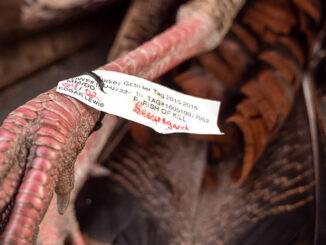Datum settings different than position format
Dear Capt. Paul:
I found your article on GPS datum settings very interesting. Differences between the NAD 27,83 and WGS 84 were very interesting. Thank you.
However, I am still having one heck of a time using my Garmin Etrex-H GPS unit to locate various U.S. Corps of Engineers Campground positions. Some of the coordinates have anywhere from three to seven numbers in them.
In explaining my dilemma, I have included some of the positions:
32.0407 – 81.904
33.72577 -87.46929
30.6696 -88.5
30.57 -89.04
I have noted that there are literally two dozen or more choices for setting map datum on my GPS, but I can’t figure out for the life of me how to enter the examples I have shown above in order to get to these places.
For example, when I set the datum to NAD 27, NAD 83, or WGS 84 and try to enter the coordinates “C” above, I am able to get the “3”, the “0” and the “5” after the decimal point entered, but there is no “6” to choose from after the decimal point. The Garmin only recognizes “1” through “5” in that position.
Any suggestions you have would be appreciated.
C&F
Capt. Paul’s response:
ll of the coordinates you listed are stated in decimal degrees. They are shown under the different position format choices for displaying positions as H, ddd.ddddd in your GPS unit.
It assumes that you know the latitudes are all in the northern hemisphere .
The minus sign in front of the longitude values indicates that the position is in western hemisphere.
So when entering the positions, be sure that you use the “N” and “W” for all of these entries.
Your GPS offers several settings under “Position Format” or “Location Settings.” These settings are independent of any datum settings you may also have to select.
First select the proper datum.
Then using the “Menu” function, find the position format screen. Your GPS should offer several ways to express the position.
Go to the latitude-longitude main setting. Under the Lat~Long there are several sub categories.
You should see a format for decimal degrees, shown as h,DDD.dddddd. That is what your GPS needs to be set on to display all the position values you listed.
Change the format to h,DDD.ddddd, and enter the position(s) you listed, rounded off to fit into the decimal part of the position.
Other format choices are for degrees, minutes and tenths of seconds (h,DDD,MM,SS.s) and degrees , minutes, and thousandths of minutes(h,DDD,MM.mmm).
Your unit was set on one of these values.
The reason that the unit would not accept values over “5” in the whole minute or second position was that there are no values for seconds or minutes that are over 60.
Remember that there are only 60 minutes in a degree and only 60 seconds in a minute. These values can only go up to the number 59 for whole minutes or seconds.
You will note that there are other choices in the position settings, such as UTM and MGRS, but the lat-long settings are the ones you need for these entries.
These different values are nothing more than stating the exact same locations in different ways — much as using a ruler in inches, with one ruler showing 1/32 of an inch increments and another with 1/10 of an inch increments. The one in 10ths of inches would read .1, .2, .3, .4 and .5. The .5 is the same as 1/2 inches but expressed differently.
Or a metric ruler indicating a value of 12.7mm. They all mean the same value for a length; they are just expressed differently.
The easiest way to enter your positions is to simply change the position settings to H,DDD.ddddd and enter the position.
Then change back to whatever position format you normally use. The unit will convert the position to whatever position format you normally use, rounded off to fit into the decimal part of the position.
Another way would to mathematically convert the stated decimal degrees to degrees and minutes. In your position of 34.0407, the decimal part of the position would convert to 02.442 minutes (60 minutes in a degree, .0407 of a degree [60x 0407=02.442 minutes]).
You can do the math for each of the lat and long values, but it is easier to let your GPS do the work.
Let me know if this solves your problem
Response from reader:
I can’t thank you enough. Your instructions completely solved the problem. After I made the suggested changes it worked perfectly. Thanks again.