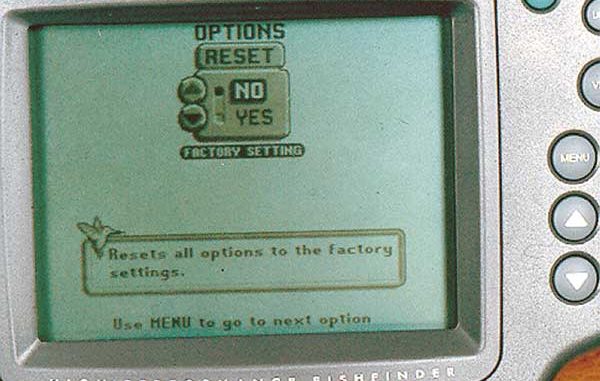
A friend called the other day and asked if I would help him change the sonar transducer clamped to the bottom of his trolling motor. He thought he could handle the job but wasn’t sure, and since I live a short distance away, he asked for help. When I asked what was wrong with his old transducer, he said that when he turned the unit on it gave him an error message instead of a sonar picture. Somebody told him the error message meant his unit couldn’t read his transducer because the transducer or its wiring was bad, so he spent $70 on a new transducer. I told him I’d like to see the error message before we started the transducer swap.
I climbed into his boat, checked to make sure the plugs on the back of the fish finder were solidly connected and then turned the unit on. The error message said it couldn’t read transducer model number such and such, and the model number included a 50.
The fish finder was a dual-frequency model, and the installed transducer was a single-frequency, 192 kHz model. I suspected that some armchair expert had set the unit to use a 50 kHz, low-frequency transducer that didn’t exist on this boat, and the unit was telling its owner that it couldn’t do that.
Sure enough, I found the “Use 50 kHz” option selected in the setup menu. I turned it off and selected the “Use 192 kHz” choice instead. The unit instantly started showing a sonar picture. My friend now has a brand-new spare transducer.
A wide variety of bad adjustments can render a fish finder unusable. I’ve seen people freeze the screen picture and not be able to get it started again.
One guy found the manual adjustments for setting a custom-depth window on his screen. He selected a depth window with 50 feet at the top of his screen and 100 feet at the bottom. He couldn’t figure out why his unit didn’t show the lake bottom until he got out into water deeper than 50 feet.
You can also louse up your screen detail by setting the sensitivity, gray or white line level, surface clutter filter or main noise filter incorrectly. The more manual adjustments a unit allows, the more ways you have to screw up its performance.
Screen visibility adjustments can also be confusing. You can get the screen too bright or too dim, the contrast too hard or too soft making screen detail difficult to see. Color units sometimes let you shift the color spectrum enough to make big fish look like baitfish and hard bottoms look like soft bottoms or vice versa.
You can fix these problems the hard way or the easy way. The hard way is to spend the afternoon with the owner’s manual in your lap. The easy way is to go to into the setup menu and press the magic reset button. It’s usually marked something like, “Reset Factory Default Settings,” and it does just exactly that. Choose that selection, and your unit will be adjusted just like it was when it came out of the box the first time. This “soft” reset readjusts feature settings, but usually does not erase waypoints in a GPS unit.
Some units also have a “hard” reset feature that wipes its memory as it resets everything to factory defaults. This can help if you accidentally set the contrast too light to read the screen and can’t see the menu system. It also sometimes works when a soft reset fails.
Your unit’s factory customer service department can tell you how to do a hard reset. It usually involves turning the unit off and then powering it up again while holding down two buttons at the same time.


